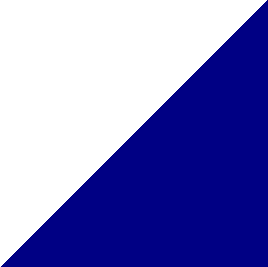

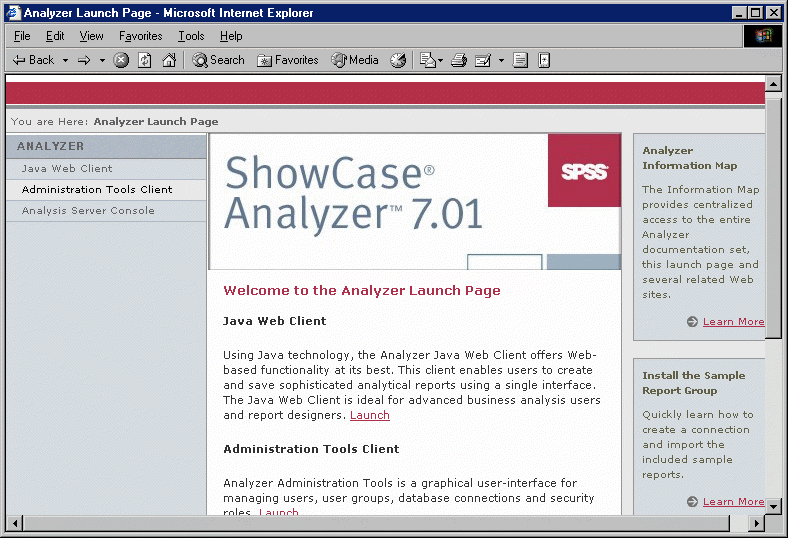

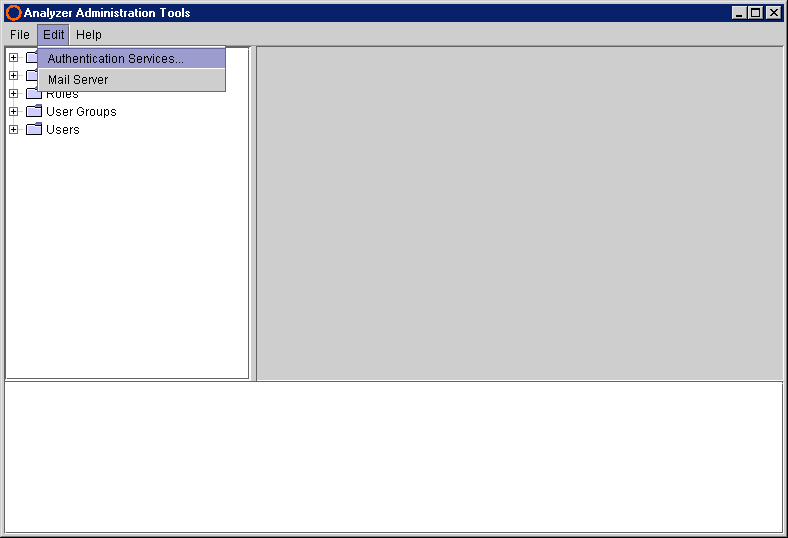
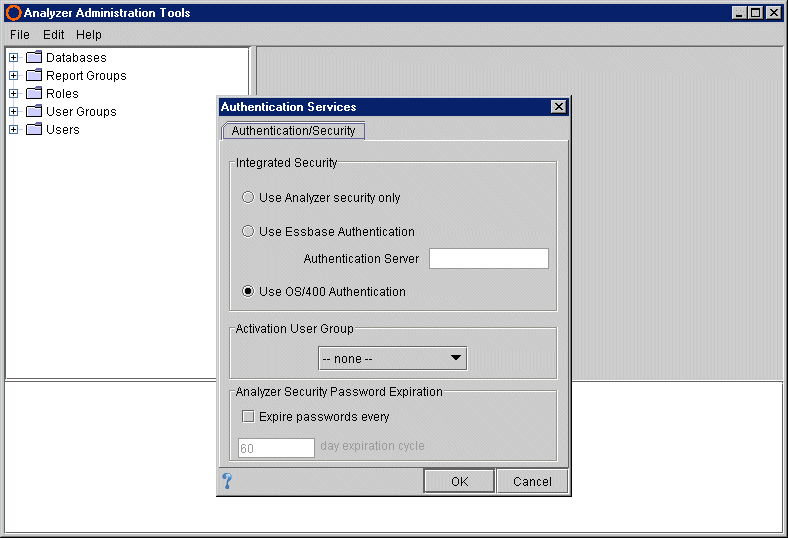
To choose a security setting:
1. Open the Analyzer Launch Page.
2. Click Administration Tools Client.
3. When prompted, log on to Analyzer Administration Tools. If this is your first time logging on, use the default user ID (Administrator) and default password (password). These are case sensitive.
4. From the Edit menu, choose Authentication Services.
5. The default setting, Use OS/400 Authentication, is selected. The default Activation User Group is set to none. Make any necessary changes, and click OK.
If you choose an Analyzer Integrated Security setting (Essbase Authentication or OS/400 Authentication) and if you specify an Activation User Group, specify which users will have Analyzer access (see Activation User Group).
Important: If you convert users from integrated security to Analyzer-only security, the converted user IDs and passwords become case sensitive and the users will be prompted to change their passwords the next time they log on.