1. Select each of the MSCs you want added, in turn. 2. From the MSC menu, select output.

3. Output the MSC to file and save as MS Word 97 (RTF) format. 4. Open this file in MS Word. Note that the file can be found in $PWD/ObjecTimeDocs directory.
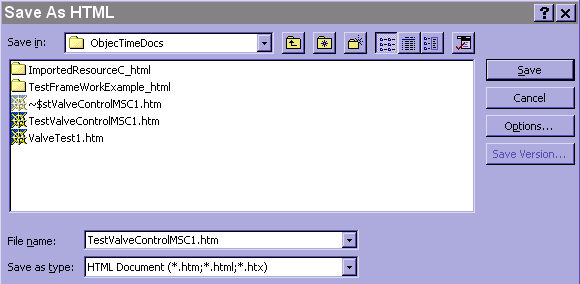
5. From the File menu in Word, select "Save as HTML" and save into the same directory with the htm file extension. 6. Open the properties of the actor.
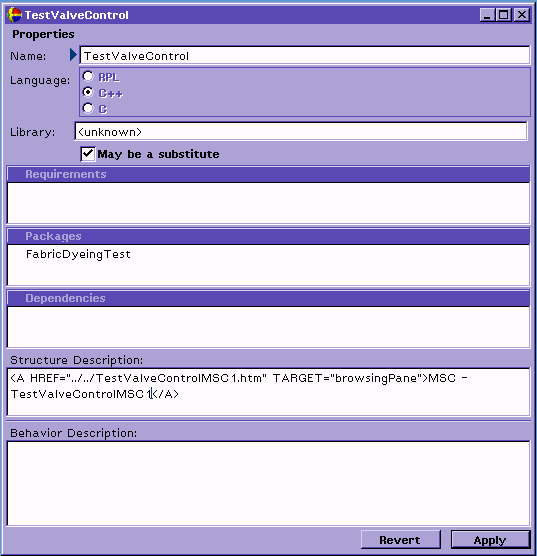
7. As indicated in the above diagram, add to the Structure Description the line displayed, replacing the name of the htm file with the name of the MSC which was saved. As well, change the name following the "MSC - " to the proper name.
8. Open the index.html file in the generated html directory off of the ObjecTimeDocs directory for the output update. For example, $PWD/ObjecTimeDocs/TestFrameWorkExample_html/index.html in your browser. 9. Select the information for the actor with the MSC to display. The following information will be displayed in the information panel and clicking on the MSC tag will bring up the saved MSC in the main panel.
