
 |
Configuring OTL Fonts in Hummingbird Exceed |
Category: |
Installation
Purpose: |
To demonstrate how to set up ObjecTime Developer fonts in Hummingbird Exceed.
Intended Audience: |
ObjecTime Developers
Applicable to: |
ObjecTime 5.1 and up
Description: |
Setting up fonts in Hummingbird Exceed so the ObjecTime Developer is displayed correctly is not explained in great details in either the Getting Started guide or in the existing technical notes on the subject.
First, it is assumed that Exceed is already installed on your computer. If it is not, please refer to the Exceed manual for explanations on how to do this. The reader may also gain useful knowledge by reading the Exceed manual for font installation.
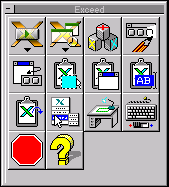
If this is not displayed, right click on the Exceed entry in the Windows 95 or NT taskbar and select "Tools >," "Toolbar >," and "Show."
This should display the configuration menu window:


This should display the font settings window:
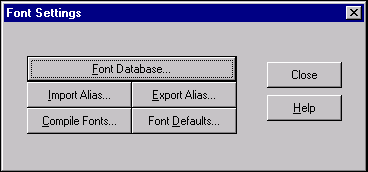

Browse to directory "C:\ObjecTime\Developer5.x\fonts\bdf" (where "C" is the drive where ObjecTime is installed and x represents the version number, e.g., 5.1) and select all the fonts in the directory. Press "Compile" to compile the fonts.
Exceed will compile the fonts and ask you if you want to create a library for these. Select the control to create the new library and name it "OTDFonts." Make sure the library is created with the "Keep" state.

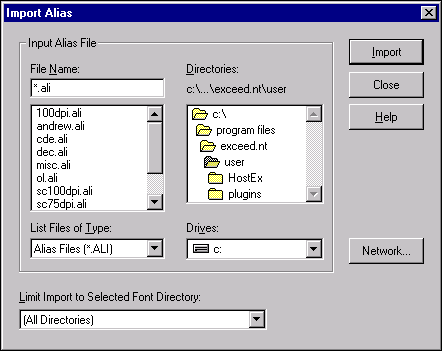
Select file "C:\ObjecTime\Developer5.x\fonts\sun\fonts.alias" (where "C" is the drive where ObjecTime is installed and x represents the version number, e.g., 5.1) and press "Import" to import the list of aliases.

Selecting the font database that was just created (otlfonts) and pressing "Font List for Directory..." should display the following screen:

If the "Logical" and "Physical" columns contain the same data, the import of the alias file did not occur properly. You will have to enter the alias by hand to match the above display.
xlsfonts | grep otl
This should result in the following output:
-objectime-otl-bold-r-normal--12-100-75-75-p-60-iso8859-1
-objectime-otl-normal-i-normal--12-100-75-75-p-60-iso8859-1
-objectime-otl-normal-r-normal--12-100-75-75-p-60-iso8859-1
-objectime-otl-ultrabold-r-normal--12-100-75-75-p-60-iso8859-1
-objectime-otl-ultralight-r-normal--12-100-75-75-p-60-iso8859-1
otl10b
otl10i
otl10r
otl10s
otl10t
Thatís it! Youíre done!
Starting ObjecTime should now result in properly displayed fonts!
Limitations: |
Only tested with Hummingbird Exceed version 6.0.
See also: |
Other ObjecTime Limited technical notes:
This technical notes is also available as a PDF file.
 |
Copyright © 1998-1999, ObjecTime Limited. |