Rational Suite Service Release 2002.05.01.305.000 Release Notes
February 2002
Copyright © 2002 Rational Software Corporation. All Rights Reserved.
Scope
The fixes described in this
document are applicable to Rational Suite and other Rational products on the
Rational Solutions CD version 2002.05.00.
This service release contains new fixes for Rational RequisitePro, Rational ClearCase LT, Rational Rose RealTime, Rational Rose, Rational ClearQuest, Rational TestStudio, Rational TeamTest, Rational TestManager, Rational Robot, Rational QualityArchitect, Rational Unified Process, Rational Project Console, Rational SoDA and Rational Suite Administrator.
*Please note that the UNIX Test Agents Service Release is available for
download at <<http://www.rational.com/>>
Please ensure that all necessary Test Datastores, Projects and Databases have already been upgraded to this release, (2002.05.00) before applying the service release. For more information on upgrading databases, please refer to the chapter “Upgrading from Earlier Versions of Rational Software” in the Rational Suite Installation Guide. For a complete list of all fixes included in this service release please go to http://www.rational.com/support/documentation/release/v2002/rs_sr_defects.htm.
Important Note - If you installed Rational Rose RealTime using a
Network or Administrative installation, please do not apply this service
release. Please visit the Rational Rose RealTime patches page and download the
patch in the Special Patches Section, please see the "Contacting Rational
Technical Support" section in the Rational RoseRT release notes for
further information.
What is a Rational Service Release?
A Service Release, similar to a synchronized patch, is developed
for a specific product-version and does not affect the licensing of your
products. Since there is no effect on licensing, the Service Release program
does not let you configure licensing while you apply it to the software.
A
Service Release, unlike a synchronized patch, detects the products on your
system and updates the program components. You do not have to find and select
product-specific service releases. Because a Service Release is cumulative, you
can apply the latest Service Release without applying earlier Service Releases.
After you apply a Service Release, you may see new shortcuts or files, but no
new features or products. The Service Release updates the Rational product’s
version number from, for example, 2002.05.00.305.000 to
2002.05.01.305.000. You can see the change in the About
Rational Product dialog in the toolbar’s Help pull-down menu or in the Rational
Installed Product Information dialog on the Start menu.
What is
a Rational Service Release?
Service Release Versions and File Names
Applying Service Releases to Supported
Configurations
Installing
an Additional Product to an Updated System
Applying Service Releases to Unsupported
Configurations
Using
the Rational Software Setup Program
Ensuring
Version Compatibility
Deploying
a Service Release in the Silent Mode
What’s
New in the Rational Administrator?
Overview
of Rational Administrator Service Release 1
Hardware/Software
Requirements
Associating
a Rational ClearQuest Database with a Rational Project
Contacting
Rational Technical Support
Hardware/Software Information
Supported
Platforms
There are no
changes to the supported platforms in this release. For information on supported platforms,
please see the Rational Suite Release Notes, Version 2002.05.00.
Hardware
Requirements
There are no changes to the hardware requirements in this
release. For information on hardware
requirements, please see the Rational Suite Release Notes, Version 2002.05.00.
Software Requirements
There are no changes to the software requirements in this release. For information on software requirements, please see the Rational Suite Release Notes, Version 2002.05.00.
Getting Started
Installation Information
·
To determine what version of Rational products you
currently have installed, please go to “Start” à “Programs” à “Rational <Product Title>” à
“Rational Software Installed Product Information”.
·
Release notes for all products can be accessed
via <http://www.rational.com/support/documentation/index.jsp>. Scroll down to “View Documentation OnLine”, go to
the “Documentation” drop down box and select “View all v2002 documentation”.
Select the appropriate product name and all release notes pertaining to this
service release will be identified by the word “Service Release” in their
description.
Make certain that you have reviewed all of these release notes before proceeding with the installation of this service release.
If you interrupt the InstallShield Wizard while it is extracting files, the installation program will crash.
· To stop the installation, allow the InstallShield Wizard to complete and, when the Rational Software Setup program starts, click Cancel.
· To restart the installation procedure, double-click on the service release installation icon.
You will also not be able to uninstall this service release. To revert to your previous configuration, uninstall all your Rational Suite products for which the Service Release has been applied, and reinstall the original Rational product version.
Installation and Registry Size
If you encounter the following
system error during installation of this service release, you will need to
increase the size of your Windows registry.
"Your maximum registry size is
too small. To ensure that Windows runs
properly, increase your maximum registry size.
For more information, see Help."
To
correct this problem:
1. Allow the installation of the service release to complete.
2. Uninstall the service release.
3. Increase the system’s maximum registry size by 10MB.
4. Re-install the service release.
To change the maximum size of the computer's registry
1. Open System in Control Panel.
2. On the Advanced tab, click Performance Options, and under Virtual memory, click Change.
3. Under Registry size, type a new registry size in megabytes in the Maximum registry size (MB) box.
Service Release Versions and
File Names
This service release includes the following files:
|
Product |
Service Release Version |
File Names |
Size |
|
Rational Suite |
2002.05.01.305.000 |
rs_2002.05.01_synchronized_service_release.exe rs_2002.05.01_synchronized_service_release_readme.html |
199 mb 100 kb |
Applying Service Releases to Supported
Configurations
This
section provides guidelines for installing Rational Service Releases.
·
If
you are an administrator, find Service Releases at
http://www.rational.com/support/downloadcenter/index.jsp. You must have
administrator privileges to download the program from this web site. This web
site and the Service Release program provide the release notes for each Service
Release.
·
If you are a client user, speak to your system
administrator before you try to download a service release from the Rational
web site.
You
can apply Service Releases to these configurations:
·
Typical, Custom, and Compact installation types.
·
Installations
where earlier Service Releases have been applied.
Note: You can copy the Service Release program
to a directory on the network, but you cannot configure the Service Release
program for a network installation type.
Installing an Additional Product to an
Updated System
When
you install an additional product from the Rational Solutions for Windows CD-ROM
to a system that already has had a Service Release applied to it, the Setup
program warns you that the products on your system are updated. Continue with
the installation and then re-apply the Service Release to update the additional
product.
Applying Service Releases to
Unsupported Configurations
If
the Service Release detects an unsupported configuration, such as a network
installation, it cannot update the components. Instead, the program displays a
warning message about the incompatibility between the Service Release and the
installed products.
You cannot apply a Service
Release to:
- A product-version for which it
was not intended.
- A specific product if you have
multiple products on one system.
- A directory that was configured
for a network installation type.
- Multiple versions of Rational
Software (but no Service Releases) on the same system.
A system that had a more
current Service Release applied to it.
That is, applying an earlier Service Release to a later Service Release
is not supported.
Rational Software Setup
Service Release Requirements
The following
general requirements are necessary to run the Rational Software Setup Service
Release on your system.
- To download software from the Rational web site, you must have a log
in identity and password.
- Ensure that all
Rational products on your system are upgraded to the same version. You
cannot apply the service release until all Rational products are the same
version.
- Make sure you have administrator
privileges before you update your Rational products.
To use the
Rational Software Setup program on a Windows NT, 2000, or XP system, you must
have Windows administrator privileges on the local system. Log in as one of the
following users:
·
Local administrator
·
Member of the local administrator’s group
·
Domain administrator who is a member of
the local administrator’s group
- Make sure that you
have a current backup of your Registry and system directories.
- Ensure that other
programs are not running before you start the program.
- Turn off all virus
protection software. These programs often run in the background and
interfere with the installation and file decompression process.
- Turn off any user
interface managers or desktop environments that run on top of Microsoft
Windows.
- Change to a standard
VGA video driver while Rational Setup is running, or disable video
features such as virtual screens or screen switching.
- Change to a standard
mouse driver, or disable special mouse features that perform tasks such
as leaving pointer trails or changing pointer sizes.
Using the Rational Software Setup Program
Ensuring Version Compatibility
If
the Rational Software Setup program detects differing versions of Rational
software on your system, you will see a message. For each of the Rational
products listed in the dialog box, remove the product or upgrade the product.
You cannot apply the service release until these products have been either
removed or upgraded. Click OK and then:
Remove it: Remove the software using Control Panel
> Add/Remove Programs.
Upgrade it: Upgrading each product updates all necessary
files, registry entries, startup menu items, and shared components on your
system. Do not run any of the products until all have been upgraded because some
of the non-upgraded products may stop working.
- The Rational Software Setup dialog box
provides general information about the software installation.
- The Confirmation dialog box displays
the products to be updated.
Possible Restart Required
If
files required for the update are in use during the Rational Software Setup
program, and if the program needs to install shared components on your system,
the Setup program may need to restart your system.
The Rational Software
Setup gives you the option to restart your system. However, the Setup program
will not finish updating your Rational products until you restart the system.
- After the restart, the
installation process completes on your system. Click Finish to exit from the Rational Software Setup program.
· The Installation Complete screen provides links to the Rational Support web site and the Rational Developer Network registration site.
· The check box to view the product release notes is also enabled.
Deploying a Service Release in the Silent Mode
The Rational Software Setup for Service Release
2002.05.01 does not support post-installation commands and autocapture mode.
Instruct users to run the silent installation using the following procedure.
Note: To include a system restart in a silent
installation, you must create a response.ini file. You cannot autocapture a
response.ini file because this Service Release does not support autocapture
mode.
To apply a Service Release
in silent mode:
- Copy
the Service Release program files to a directory on the network.
- Instruct
users to run the installation by entering the following command on the
command line:
<installation
source directory>\setup\rssetup -silent
The <installation source directory> is the location of the product
files and Service Release program executable in the shared directory. The
program (in the installation source directory) detects the products on the user’s
system and updates the files.
- Have
users check their rssetup.log file for warnings or error messages about
unsupported configurations. A silent installation does not display
messages.
Removing a Service Release
You cannot uninstall just the Service Release
from your system. To uninstall the Service Release, uninstall all Rational
products from your system and then re-install the products.
What’s New in the Rational Administrator?
Overview of Rational Administrator Service Release 1
This Rational Service Release <2002.05.01>
contains additional functionality for Rational Administrator.
After you apply this service release, you can
select which ClearQuest database connection name and ClearQuest databases you
want to work with each time you configure a Rational project.
When associating a Rational ClearQuest database
with a Rational Project, you will now have the opportunity to select from the
default connection name (2002.05.00) or another connection name, as well
as the database of your choice. This enhancement allows you to manage numerous
database connections easily from the Rational Administrator, without having to
open the ClearQuest Maintenance Tool.
Hardware/Software Requirements
To successfully use the Rational Administrator
Service Release:
·
Ensure
that you are running Rational Suite version 2002.05.00.
·
Ensure you have applied the
<2002.05.01> service release correctly.
Associating a Rational ClearQuest Database with a Rational Project
Note: This procedure replaces the documentation
on page 32 of the Rational Suite Administrator’s Guide, version 2002.05.00,
in the section “Associating a ClearQuest Database”.
To associate a ClearQuest database with a
Rational project, perform these steps:
- Follow the steps on
page 29 in the Rational Suite Administrator’s Guide, version 2002.05.00,
in the section “Configuring a Rational Project” to work with the Configure
Project dialog box.
- In
the Configure Project dialog box, in the Change Request area, click
Select
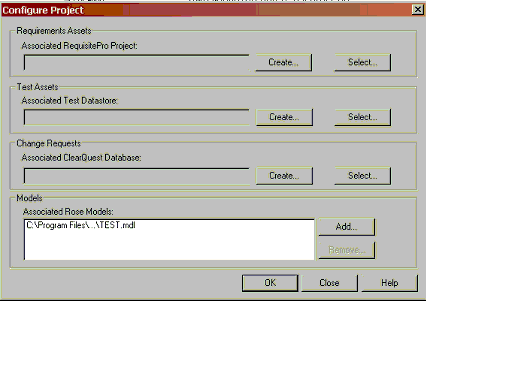
- In the Select Connection Name box, select the
database connection associated with the ClearQuest database you want to
work with. Click OK.
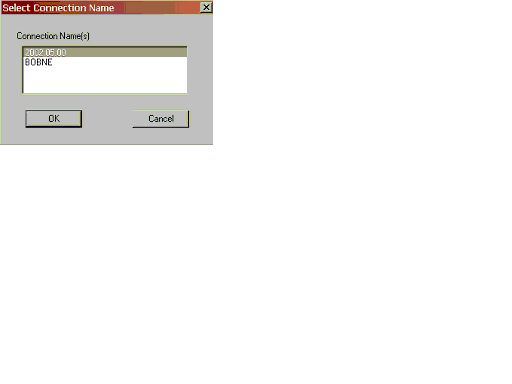
- In the Select User Database box, select the database you want to associate with the Rational project. Click OK.
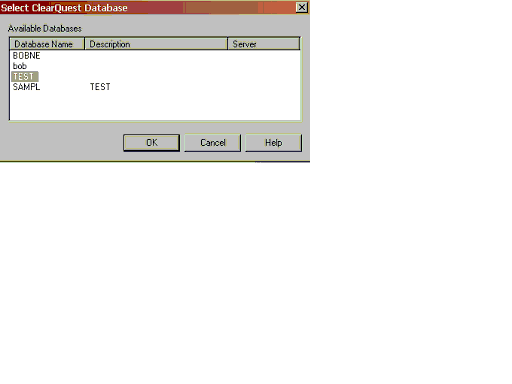
Your ClearQuest database is now associated with your Rational project, with your desired connection.
Product Documentation
Please refer to the following for detailed product information.
Defects and Changes
Please refer to each individual Release Note for a list of defects fixed by
this patch and a list of files changed by this release. A complete list of all fixes contained within
this patch can be found on http://www.rational.com/support/documentation/release/v2002/rs_sr_defects.htm.
Contacting Rational Technical Support
If
you have questions about installing, using, or maintaining this product,
contact Rational Technical Support as follows:
|
Your Location |
Telephone |
Facsimile |
E-mail |
|
|
(800) 433-5444 (toll free) (408) 863-4000 |
(781) 676-2460 |
support@rational.com |
|
|
+31 (0) 20-4546-200 |
+31 (0) 20-4545-202 |
support@europe.rational.com |
|
|
+61-2-9419-0111 |
+61-2-9419-0123 |
support@apac.rational.com |
When
you contact Rational Technical Support, please be prepared to supply the
following information:
·
Your name, telephone number, and company
name
·
Your computer's make and model
·
Your operating system and version number
·
Product release information
Your case ID number (if you are following up on a previously-reported problem)