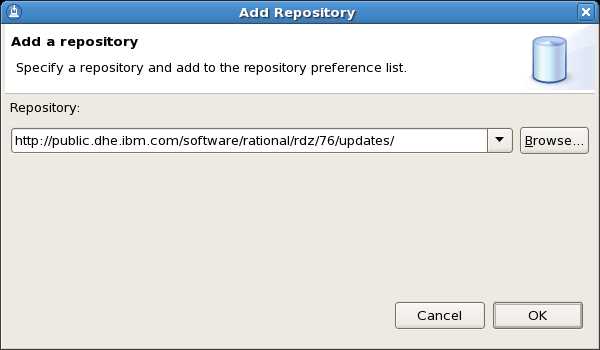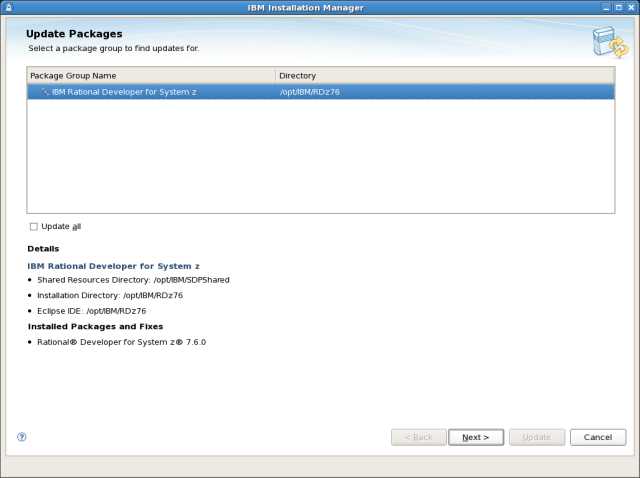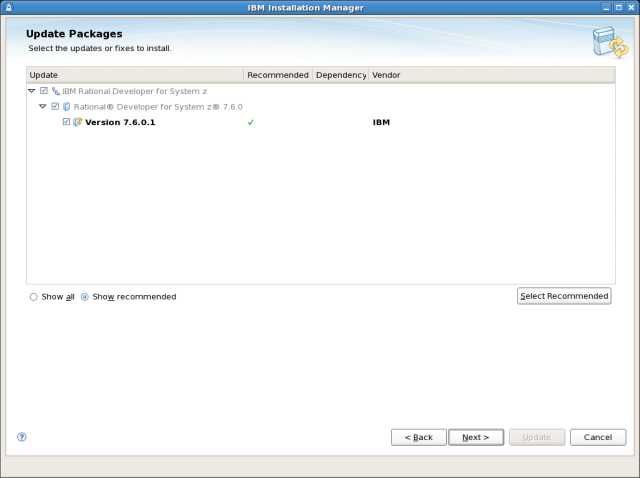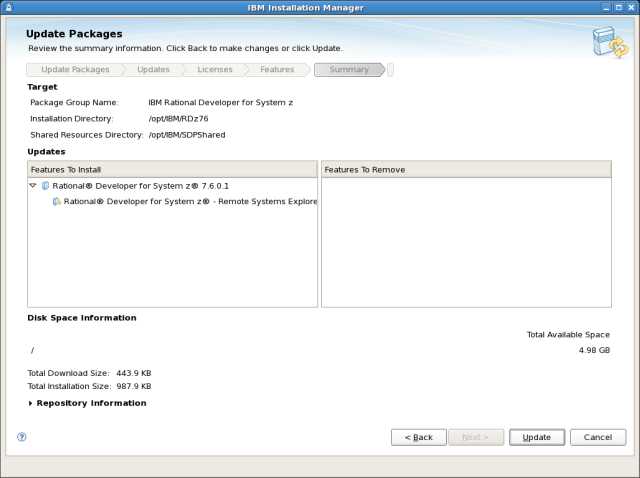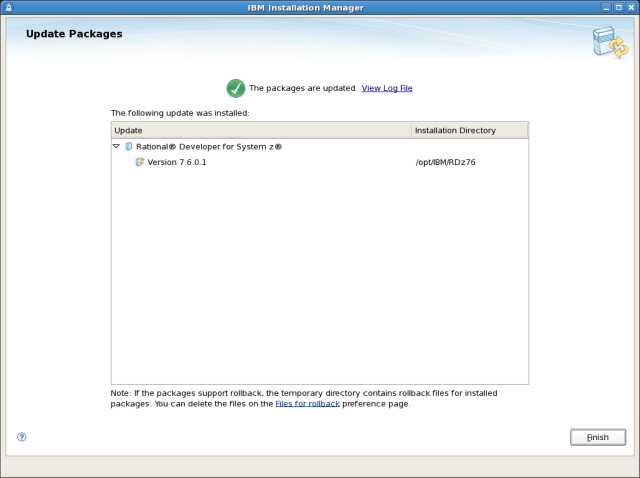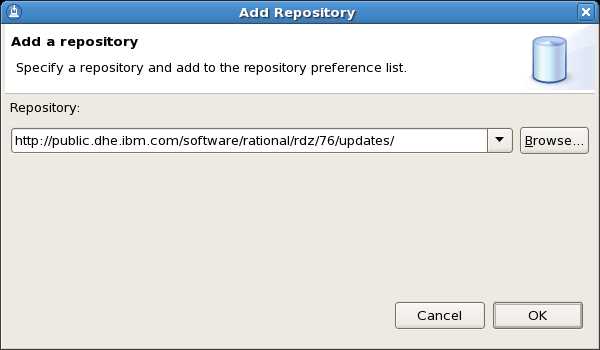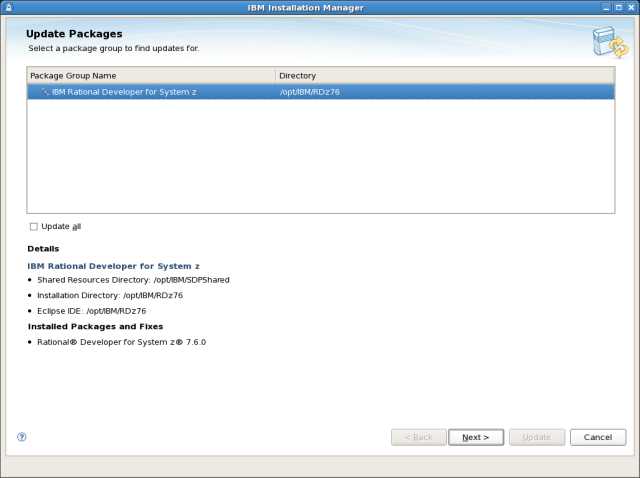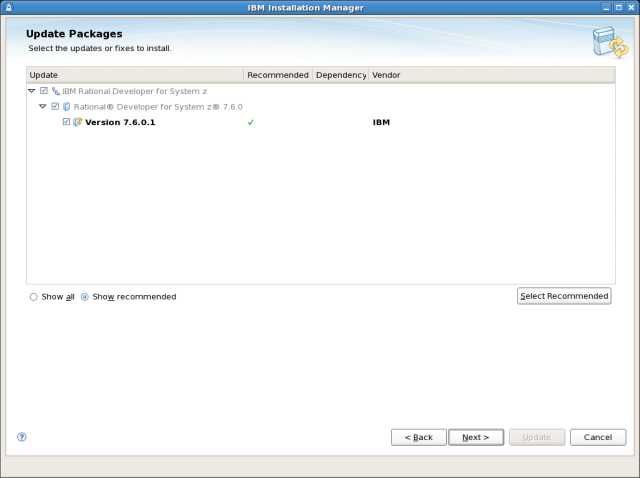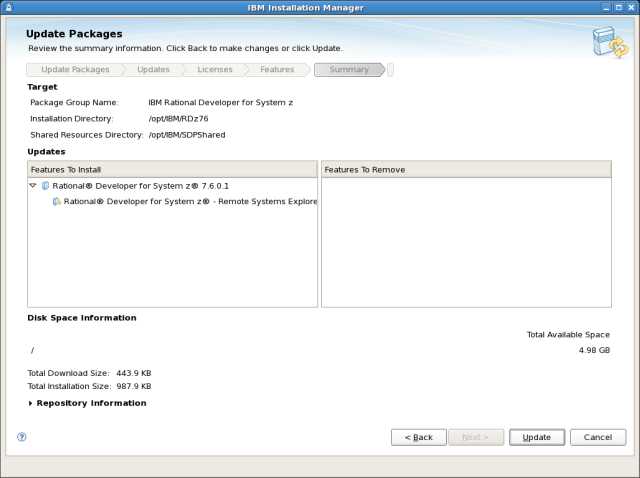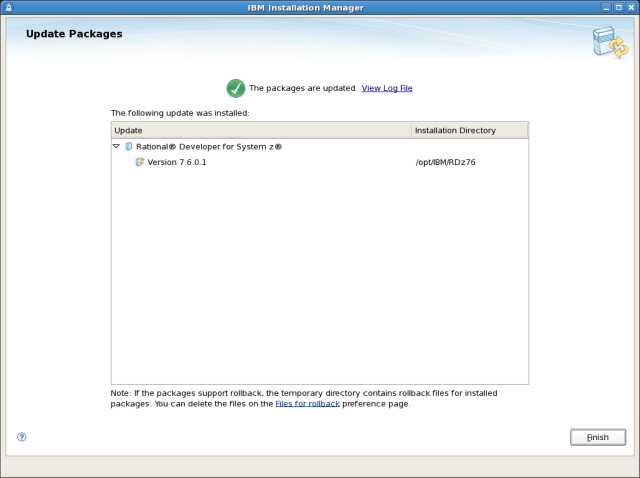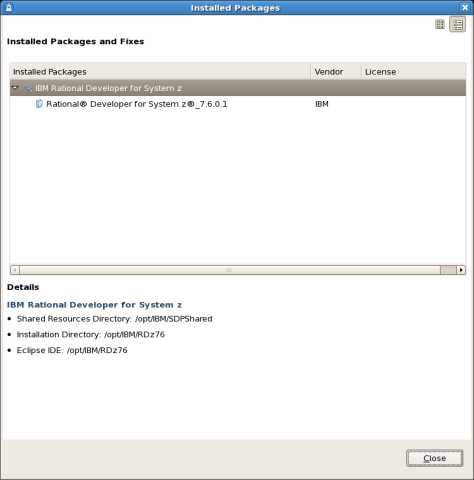IBM® Rational® Developer for System zTM RSE Server for AIX, Linux, and Linux on System z V7.6
Fix Pack 7.6.0.1
1.0 Overview
2.0 Installation prerequisites
3.0 Installation instructions
4.0 Downloading the update for local installations
5.0 Installing product updates from a command line
6.0 Verifying your installation
7.0 Uninstalling the update
8.0 Customer support
1.0 Overview
This
document describes how to install IBM® Rational®
Developer for System zTM RSE Server for AIX, Linux, and Linux on System z V7.6 Fix Pack 7.6.0.1. This fix pack
is provided as an update and installed using IBM Installation Manager. The
update is generally installed directly from the IBM update server, however you
can also choose to download an archive file that contains the update and then use
IBM Installation Manager to perform a local installation. The following sections
describe how to install this update.
Note: The instructions on this page apply only to the Rational Developer for System z RSE Server for AIX, Linux, and Linux on System z offering. For
instructions on installing Fix Pack 7.6.0.1 for the Rational Developer for System z workstation client, see
this page.
2.0 Installation
prerequisites
Workstation:
This update requires that you have the following products and fix packs
installed on Windows:
- IBM Rational® Developer for System z RSE Server for AIX, Linux, and Linux on System z V7.6
-
IBM
Installation Manager v1.3.3 or later (this update can be installed
at the same time as Fix Pack 7.6.0.1)
3.0 Installation instructions
Follow the steps below to install the update. You should perform the
installation using the same user account that originally installed the IBM
Rational Developer for System z product.
To install directly from the IBM update server:
Note: Due to a known limitation in V7.6, Rational Developer for System z RSE Server will not automatically locate Fix Pack 7.6.0.1
on the IBM update server. The URL of the update server must be entered in manually as instructed in the steps below.
- Launch the IBM Installation Manager application.
- From the menu bar,
select File > Preferences and click Add Repository. This is where you will tell the IBM
Installation Manager the location of the IBM update site from which Fix Pack 7.6.0.1 will be installed. In
the Repository field, enter http://public.dhe.ibm.com/software/rational/rdz/76/updates/. You can do this by
copying the URL from this document in your web browser and pasting it into the Repository field. Then, click OK.
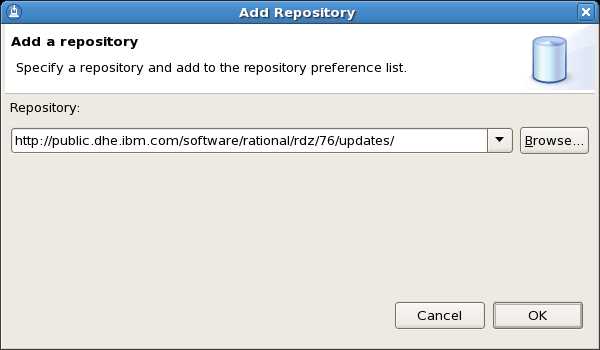
- Click Test Connection to verify that the
repository can be found.
- Click OK.
- On the main Installation Manager panel, click the Update button.
- Select the package group in which you installed IBM Rational Developer for System z. The default is
IBM Rational Developer for System z. The Installed Packages list at the bottom of the panel should
show Rational® Developer for System z® 7.6.0 as one of the entries. Click Next.
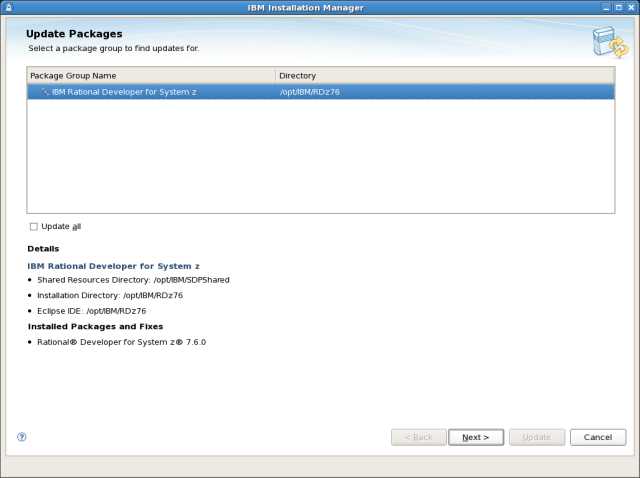
- Update Installation Manager, if required.
- Select Rational Developer for System z Version 7.6.0.1. Click Next.
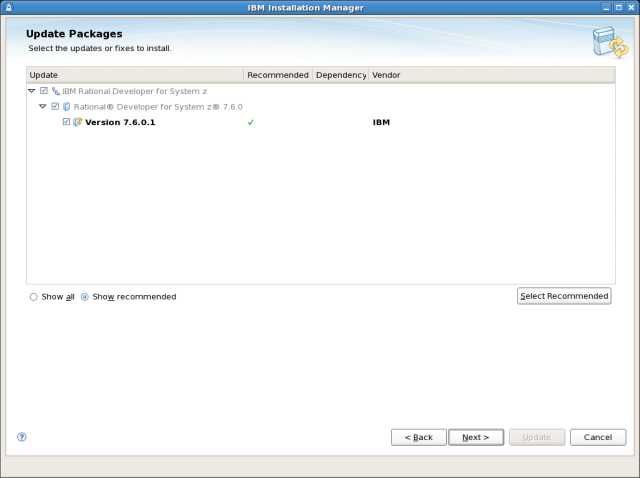
- Read and accept the license
agreement for the selected update, and then follow the remaining installation
dialogs to install the selected updates.
- Select Next to update the features you have installed.
- Review your selections on the Summary panel. If you want to
make any changes to your selections, click Back and make your
changes. When you are ready to install the update, click Update.
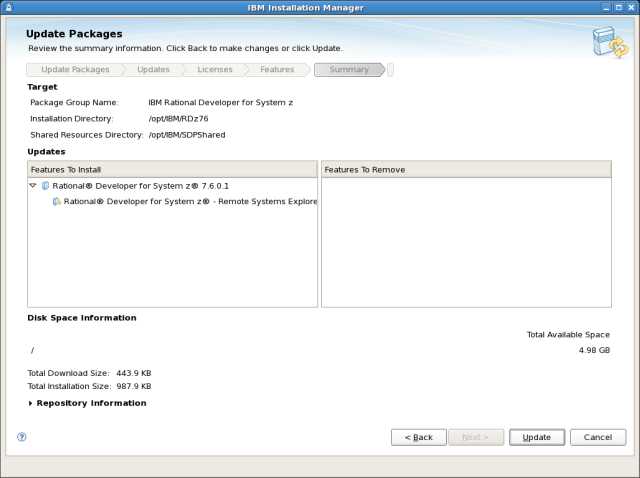
- When the updates are complete, a message will be displayed by
IBM Installation Manager informing you that updates were successfully
installed. You can click View Log File to view the log file for
the current Installation Manager session. When you are finished, click
Finish.
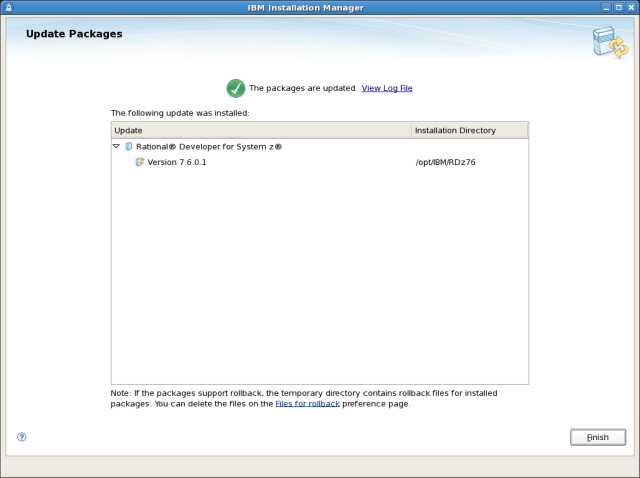
- Fix Pack 7.6.0.1 is now installed. You can now exit IBM Installation Manager.
4.0 Downloading the
update for local installations
Ideally, this update
should be installed directly from the IBM update server, as described in the Installation instructions section above.
However, you may also download an archive file containing the update and
perform a local installation. You might want to do this if:
- You have a slow or unstable Internet connection and
want to use a download manager that can resume the download.
- You have difficulty accessing the live IBM update
servers from behind a firewall.
- You prefer to download the update and install it later.
- Download the
RDzRSEServer76FixPack7601.tar
file from the support website.
- Unpack the RDzRSEServer76FixPack7601.tar archive file to a temporary
location using the command:
tar -xvf RDzRSEServer76FixPack7601.tar
These files are temporary and may be deleted after the
installation is completed.
- Launch the IBM Installation Manager application.
- From the menu bar,
select File > Preferences This is where you will tell the IBM
Installation Manager the location of the installation files you just extracted.
- Click Add Repository in the Preferences dialog. In the Add Repository
dialog, browse to the directory where you extracted the update installation
files. Inside that directory you will see an update_repository
folder. Change to that directory, select the repository.config file, and then click OK.
- Click Test Connection to verify that the
repository can be found.
- Click OK.
- Now that the local
repository has been set, follow the instructions outlined in the Installation instructions section above.
5.0 Installing product
updates from a command line
You can install product
updates, such as interim fixes and fix packs, from a command line so that you
do not have to monitor or input information during the installation. For more
information about installing product updates from a command line, see Working
with silent installations in the IBM Installation Manager help.
6.0 Verifying your
installation:
You can verify that the
update is installed by running View
Installed Packages which is located under the File menu in IBM Installation Manager.
You should see Rational Developer for System z V7.6.0.1 listed.
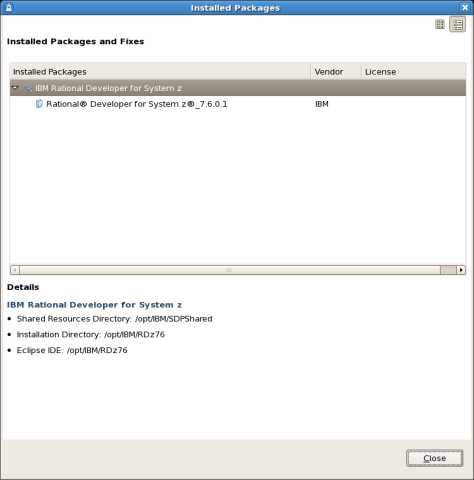
7.0 Uninstalling the
update
Depending on your current Installation Manager preferences and your installation history, you may be able to remove the Rational Developer for System z 7.6.0.1 update and roll back to a previously installed version. To roll back your installation to a previous version:
- Launch the IBM Installation Manager application.
- Click Roll Back Packages
- Select the package
group in which you installed IBM Rational Developer for System z. The default is IBM
Rational Developer for System z. The Installed Packages list at the bottom of the panel should
show IBM Rational Developer for System z Version 7.6.0.1 as one of the installed packages in the package group you selected. Click Next.
- The Packages panel will show you the previous versions of Rational Developer for System z to which you can roll back. Select the version to
which you would like to roll back. If there are no previous versions listed, you cannot roll back your installation. If you are unable to roll
back your installation, you will need to uninstall the entire IBM Rational Developer for System z RSE Server product in order to uninstall
Fix Pack 7.6.0.1. If you are able to roll back, click Next.
- Review your selections on the Summary panel. If you want to make any changes to your selections, click Back and make your changes. When you are ready to roll back the update, click Roll Back.
8.0 Customer support
For product support and
other information, see the IBM Rational Developer for System z home page at www.ibm.com/software/awdtools/devzseries/.