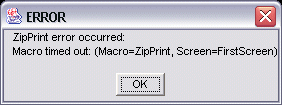Topic  -
NoteView: More about the Bottom String parameter
-
NoteView: More about the Bottom String parameter
1. String value
When you specify the String value for the Bottom String parameter:
-
Use exactly the same characters (including spaces) and case (upper or lower case)
as occur in the string that appears on the document page.
-
You can specify a string at any row or column location on the first page.
2. Row and column values
When you specify the row and column values for the Bottom String parameter:
-
If you are having trouble finding a Bottom String
that occurs at the same row and column location
of the last page of every document of a particular type,
you can use -1 as the row value or column value.
-
A row value of -1 indicates that the identifying string
can occur on any row of the page.
-
A column value of -1 indicates that the identifying string
can occur in any column of the page.
3. Bottom String occurs on more than one page
When ZipPrint has found the first page of the document,
ZipPrint processes the document as follows:
-
Beginning with the page of the document on which ZipPrint found the Top String,
and continuing forward with each page,
ZipPrint:
-
Reads the data from the screen and sends it to the print destination.
-
Pages forward to the next page of the document.
-
Before processing each page of the document,
ZipPrint looks for the Bottom String on that page.
If ZipPrint finds the Bottom String in the proper row and column location
of the page,
then ZipPrint concludes that this page is the last page of the document.
Consequently:
-
ZipPrint processes the text on this page
only down to the row that contains the Bottom String.
-
ZipPrint concludes that it has finished processing
the document and stops.
Therefore,
if your document contains the Bottom String
at the proper row and column location
not only on the last page (for example, on page 10)
but also on some other page (for example, on page 9),
then ZipPrint does not print the entire document.
Instead, ZipPrint stops printing the document
as soon as it processes the first page on which
it finds the Bottom String in the proper row and column location
(page 9 in this example).
To avoid this problem, you can:
-
Use a Bottom String that occurs in the proper row and column location
only on the last page of the document.
-
Print your document in two parts.
To print the second part of the document (pages 9 and 10 in our example),
create a second application profile
that specifies a Top String at the top of page 9
and that specifies a Bottom String at the bottom of page 10.
Go to page 9 of the document and run ZipPrint with this application profile.
4. Bottom string not found
If you make an error in specifying a Bottom String
(for example, if one of the characters you specify is incorrect)
then when you try to print the document with ZipPrint,
ZipPrint can possibly page forward all the way to the last page of the document
without ever finding the Bottom String.
At this point,
the ZipPrint macro becomes stuck in the following loop:
-
ZipPrint looks at the last page and cannot find the Bottom String.
-
ZipPrint tries to page forwards from the last page but does not succeed.
-
ZipPrint again looks at the last page and cannot find the Bottom String.
-
ZipPrint again tries to page forwards from the last page but does not succeed.
While the ZipPrint macro is stuck in this loop,
the status field of the Operator Information Area (OIA)
on the last row of the screen
continues to flash with input inhibited error indicators
until the macro times out (about 60 seconds). The following error
message is displayed:
In this situation, you should wait until ZipPrint times out,
clear the error message,
and then correct the problem in the application profile.