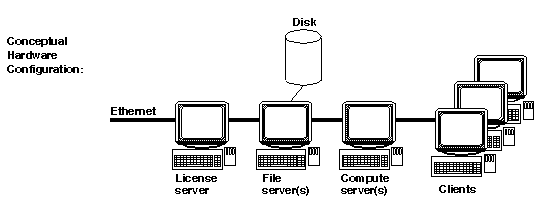[Prev]
[Next]
[TOC]
[Index]
Chapter 3
Overview
This chapter presents an overview of the Apex and Summit installation to provide context for the installation procedures from "Installation Quick Start".
The following topics are covered in this section:
Installation Checklist
The following table lists, in order, the major steps in the Apex and Summit installation. Estimates of the time required for each major step are also provided. Your actual time will vary with factors such as your experience level, your workstation load, and your network performance.
Apex and Summit Version Numbers
This installation guide refers to the Apex and Summit version numbers as x.y.z where x is a major release, y is a minor update, and z is a fix release. Please substitute the current version number where ever you see x.y.z.
Hardware Configurations
Apex or Summit can be installed on a stand-alone workstation or a client-server network that includes many workstations.
Conceptually, you can have different workstations performing each of these roles:
- Clients
- File Servers
Stores the installation and user data (for example, subsystems and Ada programs). When a file server is distinct from other workstations, its file systems must be:
Visible via the Network File System (NFS)
Mounted on all workstations with the same pathnames
- Compute Servers
Runs Apex and Summit processes such as check-out, editing and check-in. When a compute server is distinct from a client, the compute server is accessed via remote login (rlogin) or remote shell (rsh) from the client.
- License Server
Most commonly, a file server doubles as the license server, and clients double as their own compute servers. In the simplest configuration, a stand-alone workstation performs all roles.
If you are installing Apex or Summit on a client-server network, note that you must enter specific commands on specific workstations. For example, the license server daemon must be started on the license server, not on another workstation.
Directory Structure
The Apex and Summit releases are structured as follows:
Storage Management
Note above that base is not nested under apex., (where apex. is the current version of Apex or Summit you are installing) because the base subsystems and models are expected to endure longer than individual releases such as apex..
Apex and Summit users will use the model views in model.ss to create their own subsystem views. Apex Ada users will compile and link their programs with the predefined Ada packages in lrm.ss and predefined.ss. It might not be convenient for them to recompile and relink their programs exactly when you install a new Apex Ada release.
Since Apex has program libraries that get installed in the base directory it is required that all of your code use this common base directory. Failure to do this results in unnecessary recompilation in a multiple-copy Apex installation.
If for performance reasons, you want to install Apex on multiple machines, you must at the minimum have a single base directory.
If this suggestion is not followed and users attempt to code units from different machines which mount different base directories (even with the same mount point), the compiler will detect differences in time stamps which will trigger complete recompilation of the entire closure of the unit.
Plan to structure your rational_dir as follows, where apex.i.j.k and apex.m.n.o are imagined future releases:
In the future this structure will allow you, for example, to easily remove apex. without disturbing old portions of base on which some users might still depend. You might even find it convenient to place apex., apex.i.j.k, apex.m.n.o, and base in separate file systems that are mounted under rational_dir and rational_dir/releases.
Set rational_dir/apex, a symbolic link, to the current Apex release-for example: releases/apex.. Then Apex and Summit users can reference rational_dir/apex instead of rational_dir/releases/apex.. Eventually, when you have installed and tested apex.i.j.k, you can update the symbolic link to switch your users to the new release without requiring any further action on their part.
The Storage-Location menu in the ./install program can be used to guide you in selecting alternate storage directories in the case where you do not have sufficient disk space to install Apex or Summit. When running the install program, keep selecting option `t' until you reach the Storage-Location Menu. You can enter `h' to get help for this menu.
User Setup
No additional setup is required once installation is complete. However, optional setup instructions are available for individual users in the Getting Started Guide.
If you are upgrading from a previous Apex or Summit release, individual users should read "Upgrading from Previous Releases" in the Release Note.
[Prev]
[Next]
[TOC]
[Index]