

In this step, you will configure your Host On-Demand session to use Web Express Logon. At this point, you are still using the Deployment Wizard tool (continued from Step 6).
|
If you have already created your HTML file and now wish to configure it to use Web Express Logon, open the Host On-Demand desktop, right-click the session icon, and select Properties. Skip to Step B. |
|
If you are configuring an FTP session, your Session Name will be FTP, and your Host Type will be FTP/sftp. |
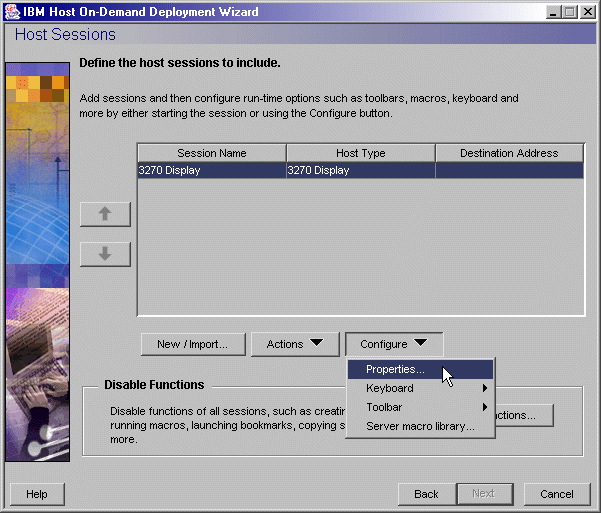

<servlet>
<servlet-name>CredMapper</servlet-name>
<display-name>CredMapper</display-name>
<servlet-class>com.ibm.eNetwork.security.sso.cms.CredMapper</servlet-class>
|
When configuring properties for FTP sessions, there is a Logon option in the left panel of the window. On this panel, be sure that you leave the User ID and Password fields blank if you are enabling Web Express Logon. If you add a user ID and/or password, Host On-Demand will ignore the settings on the Express Logon panel. |
Click Next to record the Web Express Logon macro.